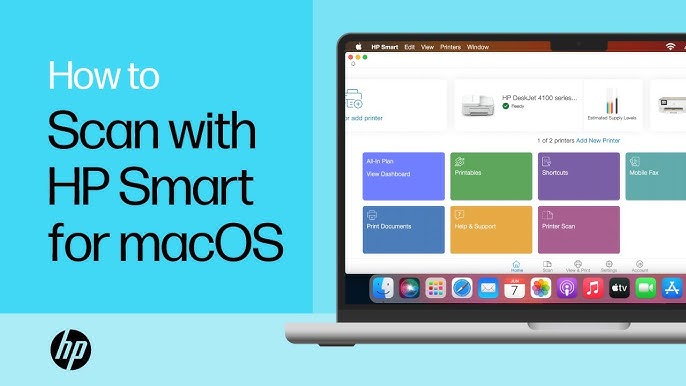Scanning documents or photos on your Mac using an HP printer can be simple when you know the right steps. If you’ve ever wondered how to scan on Mac with HP printer, this guide will walk you through the process in detail. Whether you’re scanning for work, school, or personal needs, this tutorial ensures you get high-quality scans quickly and efficiently.
In this article, you’ll learn how to set up your HP printer to work with your Mac, how to scan using built-in macOS apps, and how to troubleshoot common issues. Let’s get started.
Why You Need to Know How to Scan on Mac with HP Printer
Scanning is essential in today’s digital age. Whether you need to digitize documents, store receipts, or send signed contracts, a scanner makes life easier. Knowing how to scan on Mac with HP printer saves time and eliminates the need for third-party scanning tools. macOS works seamlessly with HP printers, which means you can scan directly without complicated installations.
Check Your HP Printer Compatibility
Before scanning, confirm that your HP printer supports scanning and is compatible with your version of macOS. Most modern HP all-in-one printers offer scanning features. If you’re unsure, check your printer’s manual or visit HP’s official support page.
Steps to check compatibility:
-
Go to HP Customer Support.
-
Enter your printer model in the search bar.
-
Verify that scanning functions are supported for macOS.
-
Download the latest drivers and software if needed.
Connect Your HP Printer to Your Mac
To begin scanning, ensure your printer is properly connected to your Mac via USB or Wi-Fi. If you’re using a wireless setup, make sure both devices are on the same network.
For USB connection:
-
Plug your HP printer into your Mac using a USB cable.
-
Your Mac should automatically detect the printer.
For wireless connection:
-
Open the HP Smart App or press the wireless button on your printer.
-
On your Mac, go to System Settings > Printers & Scanners.
-
Click the plus (+) icon and select your HP printer from the list.
Once connected, macOS will install the necessary drivers automatically in most cases.
Install the HP Smart App (Recommended)
HP offers the HP Smart App for a more enhanced scanning experience. This app simplifies scanning, editing, and saving files.
To install the HP Smart App:
-
Go to the Mac App Store.
-
Search for HP Smart.
-
Download and install the app.
-
Open the app and follow the setup instructions to connect your printer.
The app lets you scan directly to PDF, JPEG, or other formats and gives you full control over scan quality and file size.
How to Scan on Mac with HP Printer Using Preview
macOS includes a built-in app called Preview, which allows you to scan documents easily.
Steps to scan with Preview:
-
Open Preview.
-
Click File > Import from Scanner or Import from HP [Printer Model].
-
A scanner window will appear.
-
Choose the scan mode: Flatbed or Document Feeder.
-
Set preferences like color type, resolution, and size.
-
Click Scan.
-
Save the scanned file to your desired location.
This method is ideal for quick scans and is supported by most HP printers.
How to Scan Using Image Capture
Another built-in app, Image Capture, is perfect for those who prefer a simple interface.
Here’s how to use it:
-
Open Image Capture from the Applications folder.
-
Select your HP printer in the left panel.
-
Choose scan settings such as resolution and file type.
-
Place your document in the scanner.
-
Click Scan.
-
Choose a folder to save the scanned file.
Image Capture is especially useful when you want more manual control over the scanning process.
Save and Share Scanned Files
Once you’ve scanned your document or photo, you can save it in multiple formats such as PDF, PNG, or JPEG. For professional or official use, PDF is usually the best option.
Tips for organizing your scanned files:
-
Create folders for different document types (e.g., bills, IDs, contracts).
-
Rename files with dates or identifiers.
-
Store important scans in cloud services like iCloud, Dropbox, or Google Drive.
Troubleshooting Scanning Issues
Even when you know how to scan on Mac with HP printer, you may face occasional problems. Here are common issues and how to solve them:
Scanner Not Detected
-
Ensure your printer is on and connected.
-
Restart your Mac and printer.
-
Reconnect the printer through System Settings > Printers & Scanners.
HP Smart App Not Responding
-
Update the app through the Mac App Store.
-
Reinstall the app if necessary.
Scanned Image is Blurry or Low-Quality
-
Increase the resolution to at least 300 DPI.
-
Clean the scanner glass.
-
Ensure the document is flat and properly aligned.
If issues persist, visit HP Support for device-specific solutions.
FAQs About How to Scan on Mac with HP Printer
Q1: Can I scan double-sided documents?
Yes, if your HP printer has an Automatic Document Feeder (ADF) with duplex scanning.
Q2: What file formats can I save my scan in?
You can save scans in PDF, JPEG, PNG, or TIFF formats using macOS or the HP Smart App.
Q3: Do I need to install additional drivers?
In most cases, macOS installs HP drivers automatically. You can also download the latest drivers from the HP website.
Q4: Is HP Smart App free to use?
Yes, HP Smart App is available for free on the Mac App Store.
Final Thoughts
Now you know exactly how to scan on Mac with HP printer in multiple ways. Whether you prefer macOS’s built-in tools or the HP Smart App, the process is straightforward and efficient. With the right setup and understanding, scanning becomes a hassle-free part of your workflow.
Make scanning a part of your digital routine. Keep your documents safe, organized, and easily accessible. If you encounter any problems, revisit this guide or reach out to HP support for help.