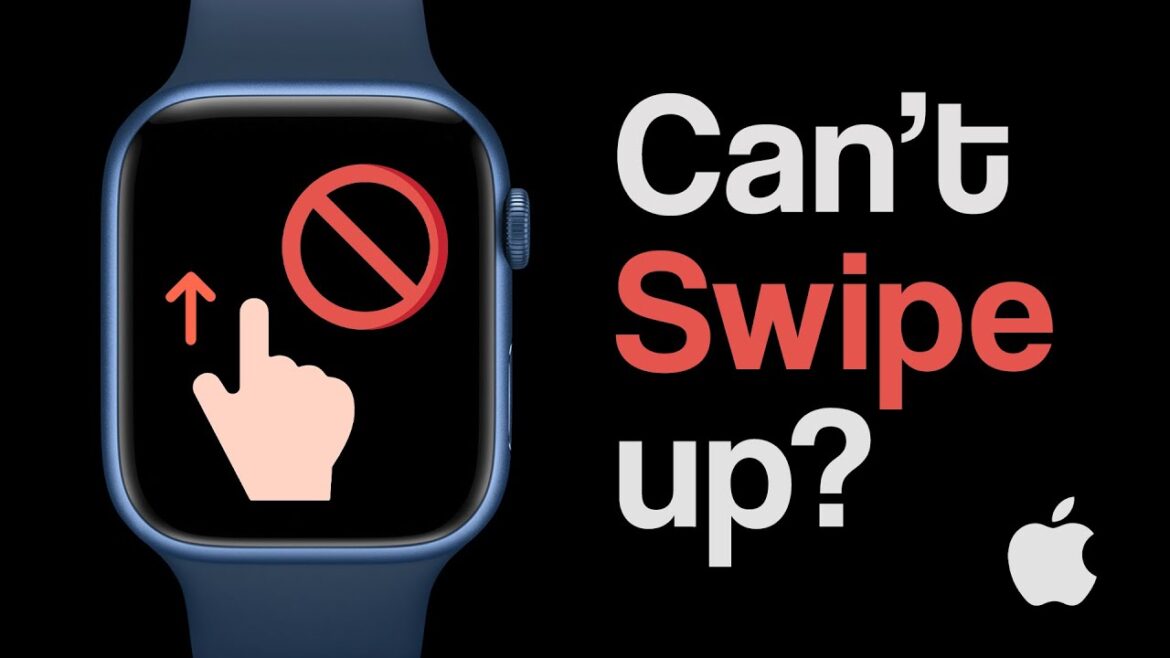You’re not alone in asking, why can’t I swipe down on my Apple Watch? This problem frustrates many Apple Watch users. It usually prevents access to notifications, which is a core part of the watch’s functionality. If you notice the swipe down gesture not working, there are multiple causes and solutions to explore. Below, we dive deep into why this issue happens and how you can fix it quickly.
Check If Your Apple Watch Is Locked or in Water Mode
One of the most common reasons why can’t I swipe down on my Apple Watch is Water Lock mode. This mode disables touch input to prevent accidental taps while swimming or during water exposure.
Here’s how to check:
-
Look for a water droplet icon at the top of the screen.
-
If it’s on, turn the Digital Crown until you hear a series of tones. This action disables Water Lock.
-
Try swiping down again.
Also, if your watch is locked with a passcode, the screen might not allow gesture-based navigation until it is unlocked.
Restart Your Apple Watch to Fix Swipe Issues
A simple restart can resolve most software glitches.
To restart:
-
Press and hold the side button.
-
Slide the Power Off slider.
-
After turning it off, press and hold the side button again to power it back on.
This resets minor bugs in WatchOS that could be affecting the touchscreen.
Sometimes, restarting the iPhone connected to the watch can also help, especially if the problem relates to connectivity or syncing issues.
Is Your Screen Protector or Case Causing the Problem?
Another overlooked cause of the “why can’t I swipe down on my Apple Watch” issue is a poorly fitted screen protector or rugged case. These accessories may block edge gestures or interfere with the touch sensors.
Try this:
-
Remove any case or screen protector.
-
Clean the screen with a microfiber cloth.
-
Try swiping again.
If the swipe works now, it’s time to get a thinner or Apple-certified screen protector that doesn’t interfere with edge gestures.
Update Your WatchOS to the Latest Version
Apple releases software updates to fix known bugs and improve touch performance. If you’re using outdated WatchOS, that could be why you can’t swipe down on your Apple Watch.
To update:
-
Open the Watch app on your iPhone.
-
Go to General > Software Update.
-
Download and install the latest version.
Make sure your watch is connected to Wi-Fi and has at least 50% charge before updating.
Reset Touch Settings and Recalibrate
Although rare, sometimes touch calibration gets thrown off. You can reset the watch settings to recalibrate touch input.
To do this:
-
On your iPhone, open the Watch app.
-
Tap General > Reset > Reset Sync Data.
If the issue still exists, consider unpairing and re-pairing your watch:
-
In the Watch app, go to All Watches > tap the “i” icon > Unpair Apple Watch.
-
Set it up again and restore from backup.
This method can resolve deeper software glitches or sync errors that might be affecting swipe gestures.
When to Contact Apple Support
If you’ve tried all the above and still wonder why can’t I swipe down on my Apple Watch, then it could be a hardware issue. Touchscreen malfunctions might come from a damaged digitizer or internal component failure.
Signs it may be hardware-related:
-
Swipe works intermittently or only in certain screen areas.
-
The screen is cracked or visibly damaged.
-
Watch becomes hot or unresponsive randomly.
In this case, contact Apple Support or visit an authorized service center. If your watch is under warranty or covered by AppleCare+, you might get a free repair or replacement.
Conclusion
Understanding why can’t I swipe down on my Apple Watch requires a step-by-step approach. Start with basic checks like Water Lock and restarting your device. Then move on to removing accessories, updating WatchOS, and resetting settings. If none of these solutions work, it’s best to seek professional help from Apple Support.
Don’t let a small glitch affect your user experience. With the right fix, your Apple Watch will be swiping smoothly again in no time.