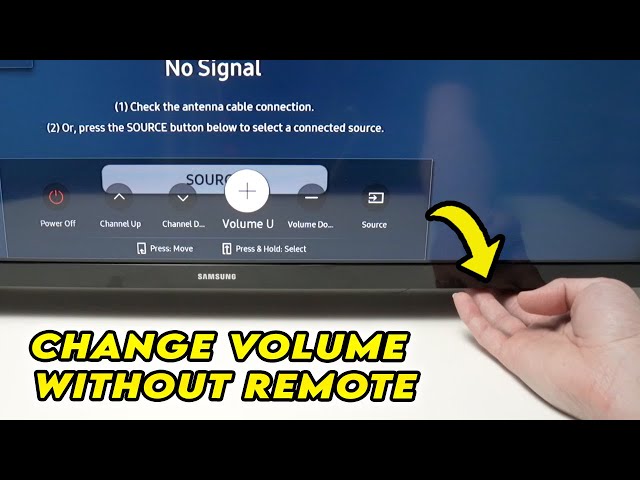Struggling with low volume on your Samsung TV but can’t find the remote? Don’t worry—you’re not alone. Many people lose their remotes or have them stop working, and they need a quick way to adjust the sound. If you’re wondering how to turn up volume on Samsung TV without remote, this guide will walk you through every method step by step.
Whether your remote is broken or just misplaced, you still have several reliable options to increase the volume on your Samsung TV. Let’s dive into the most effective solutions.
Use the Physical Buttons on the TV
Most Samsung TVs come with built-in control buttons. These buttons are either on the bottom, side, or back of the TV panel.
Locate the Control Button
Check the underside of your TV, usually in the middle section. Some models place the buttons on the back or side instead. Look for a joystick-style control or a panel of physical buttons.
How to Use the Button
If it’s a joystick-style control:
-
Press it once to bring up the menu.
-
Toggle up or down to increase or decrease the volume.
-
Press to select.
If there are dedicated volume buttons, just press the “+” to increase the volume.
This method is the fastest answer to how to turn up volume on Samsung TV without remote.
Use the Samsung SmartThings App
Samsung offers an app called SmartThings, which allows you to control your smart devices, including your TV.
Steps to Set It Up
-
Download Samsung SmartThings from the Play Store or App Store.
-
Open the app and create or sign in to your Samsung account.
-
Tap the “+” icon and select Device.
-
Choose TV > Samsung > Start.
-
Make sure your phone and TV are on the same Wi-Fi network.
-
Once added, tap on your TV and use the app’s remote interface.
Using SmartThings is a smart and convenient way to solve the problem of how to turn up volume on Samsung TV without remote using your smartphone.
Try Using a Universal Remote
If you’ve completely lost your Samsung remote and can’t access buttons on the TV, a universal remote is a solid option.
How to Set Up a Universal Remote
-
Buy a compatible universal remote (Logitech Harmony, GE Universal Remote, etc.).
-
Follow the instructions to pair it with your Samsung TV.
-
Use the volume buttons just like the original remote.
This option not only answers how to turn up volume on Samsung TV without remote but also restores full control over your TV functions.
Use HDMI-CEC with a Connected Device
If you have a device connected via HDMI (like a Fire Stick, Roku, or Blu-ray player), and HDMI-CEC is enabled on both the TV and the device, you can control some functions like volume using that device’s remote.
What to Do
-
Make sure HDMI-CEC (called Anynet+ on Samsung TVs) is turned on.
-
Go to Settings > General > External Device Manager > Anynet+ (HDMI-CEC) and enable it.
-
-
Use the remote of the HDMI-connected device to control the TV volume.
This method is helpful if you don’t want to install apps or buy new hardware.
Use a Keyboard or Mouse (Some Models)
Some Samsung Smart TVs support USB or Bluetooth keyboards and mice.
Steps to Use This Feature
-
Plug a USB keyboard into the TV’s USB port or connect a Bluetooth one.
-
Use the directional keys to navigate to the volume menu.
-
Adjust the volume from there.
Though it’s not the most popular way, it’s another good trick for how to turn up volume on Samsung TV without remote, especially if you already use your TV as a smart hub.
Enable Voice Control via Bixby or Voice Assistants
Newer Samsung TVs offer voice assistant integration (Bixby, Alexa, or Google Assistant). If your TV is compatible, you can use voice commands to increase the volume.
How to Use Voice Commands
-
Press and hold the Mic button (if available on a connected app or device).
-
Say, “Turn up the volume.”
-
The TV will respond accordingly.
You must have voice control enabled in the settings and a microphone-enabled device for this to work.
Try TV Menu Settings via Joystick Navigation
If your Samsung TV has a single control button, you can also access the on-screen menu and manually change the volume.
Here’s How:
-
Press the button once to open the menu.
-
Use the toggle to navigate to Sound Settings.
-
Select Volume and increase it.
This is especially helpful when other methods are unavailable.
Bonus Tips
-
Label your remote with a small sticker or tracker to avoid losing it again.
-
Invest in a TV remote holder or mount it somewhere safe.
-
Use a universal smart remote app that covers multiple brands.
Conclusion
There are several ways to solve the issue of how to turn up volume on Samsung TV without remote. You can use the TV’s physical buttons, install the SmartThings app, use HDMI-CEC via another device, or connect a keyboard. In some cases, voice control or a universal remote may be your best bet.
No matter which method you choose, make sure your TV is powered on and responsive. Once you know these tricks, you’ll never have to worry about low volume again—even without a remote.