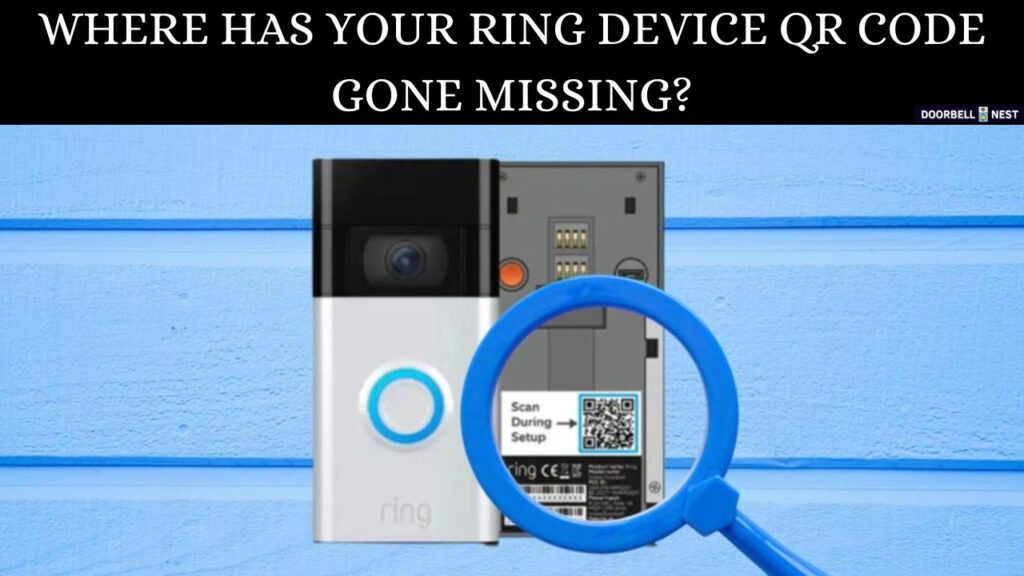Setting up a Ring camera usually involves scanning a QR code. But what if the code is damaged, lost, or won’t scan? Don’t worry. In this guide, you’ll learn exactly how to set up Ring camera without QR code. It’s easier than you think and only takes a few extra steps. Let’s dive in and get your camera up and running.
Why You Might Not Have a QR Code
There are several reasons why you might need to set up your Ring camera without the QR code:
-
The sticker on the device is missing or damaged
-
You bought a second-hand Ring camera
-
The mobile app is not recognizing the QR code
-
You already removed the code after installation
Whatever the reason, there’s a workaround. You don’t need the QR code to get your camera functioning.
Tools You’ll Need
Before you begin, make sure you have the following:
-
Your Ring camera (fully charged or connected to power)
-
A smartphone with the Ring app installed
-
A strong and stable Wi-Fi connection
-
Your Ring account login details
Once you have these ready, you can proceed with the manual setup.
Step-by-Step: How to Set Up Ring Camera Without QR Code
Let’s break it down into manageable steps. Follow these closely to set up your camera properly.
Step 1: Open the Ring App
Launch the Ring app on your mobile device. If you don’t have the app yet, download it from the App Store (iOS) or Google Play (Android). Log into your Ring account. If you don’t have one, create it using your email and a secure password.
Step 2: Select “Set Up a Device”
Tap the menu icon in the upper-left corner of the app. Choose “Set Up a Device” from the list. Pick the type of device you’re setting up (e.g., “Security Cams” or “Doorbells”).
Since we’re skipping the QR code step, you’ll need to tap on “Set Up Without Scanning.”
This is crucial if you’re learning how to set up Ring camera without QR code. The app will give you this option right after it asks to scan.
Step 3: Enter Device Details Manually
You’ll now be prompted to input the device’s information manually. Look at the back of the camera or inside the battery compartment for the MAC ID or serial number.
Enter the device’s MAC address or serial number in the app. This step connects the camera to your Ring account.
Be accurate. One typo can prevent successful setup.
Step 4: Connect to Wi-Fi
Once your Ring camera is recognized, the app will ask you to connect to Wi-Fi. Make sure your phone is near your router and that your Wi-Fi is stable.
Follow these steps:
-
Choose your Wi-Fi network from the list
-
Enter your Wi-Fi password
-
Wait for the camera to connect
If the camera fails to connect, try moving closer to your router or restarting the app.
Step 5: Finish Setup and Test
After connecting to Wi-Fi, the Ring camera will install any available firmware updates. This may take a few minutes.
Once updates are complete:
-
Name your device (e.g., “Front Door Camera”)
-
Adjust motion zones if needed
-
Test live view and motion alerts
Congratulations! You’ve now learned how to set up Ring camera without QR code and completed the setup successfully.
Troubleshooting Tips
If you encounter problems during setup, try the following:
1. Reset the Camera
Hold down the setup button on the device for 15–20 seconds until the light flashes. This returns the camera to factory settings.
2. Update Your App
Make sure you’re using the latest version of the Ring app. Outdated versions may not support manual setup.
3. Check Power Supply
If your camera won’t turn on, ensure the battery is fully charged or that it’s plugged in properly.
4. Contact Ring Support
If nothing works, reach out to Ring customer support. They can verify your device details and help complete the setup.
Benefits of Manual Setup
Many users think the QR code is essential. In truth, knowing how to set up Ring camera without QR code gives you more flexibility. For example:
-
You can reuse a camera bought from someone else
-
You can recover and reconnect a previously installed camera
-
You won’t panic if the QR sticker is damaged or lost
The manual method is just as secure and works across all major Ring models.
Common Questions
Can I use the Ring camera without the app?
No. The Ring app is necessary for setup, settings, and accessing footage.
Is the serial number the same as the MAC address?
Not always. Check your camera’s backplate. Either one can be used for manual setup if supported.
Will this method work for older Ring cameras?
Yes, as long as your Ring app supports manual entry and your camera is compatible with your account.
Can I retrieve the QR code online?
In some cases, Ring support can provide a virtual QR code if your device is registered.
Conclusion
Knowing how to set up Ring camera without QR code can save time and stress. Whether the QR code is lost, damaged, or unreadable, you now have a complete solution.
Remember to:
-
Use the manual setup option in the app
-
Enter your MAC ID or serial number carefully
-
Follow the Wi-Fi setup and finalize settings
By following these steps, you can enjoy the full security features of your Ring camera — no QR code required. Setup is simple, reliable, and perfect for any user.