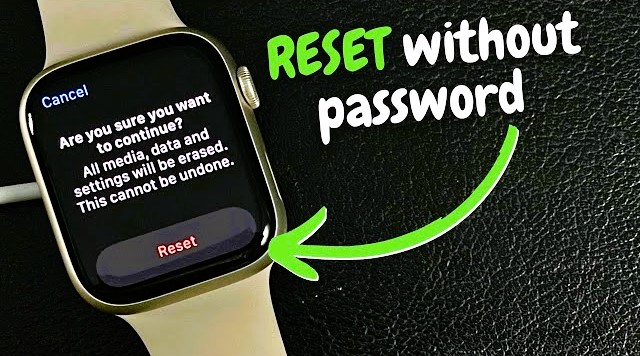If you’re locked out of your Apple Watch and don’t remember the passcode, don’t worry. Learning how to factory reset Apple Watch without password is easier than you might think. Whether you’re selling the device, giving it away, or trying to fix a software issue, resetting without a password can save time and stress. In this guide, we’ll walk you through all the verified steps you need to take.
🔄 Why You Might Need to Factory Reset Apple Watch Without Password
There are several reasons why someone might need to do a factory reset without having the password:
-
Forgot the passcode
-
Bought a second-hand Apple Watch
-
Selling or gifting your device
-
Troubleshooting performance issues
-
Stuck on activation screen
No matter the reason, Apple has provided a way to reset the watch safely even without entering the old passcode.
📱 How to Factory Reset Apple Watch Without Password Using the Watch Buttons
This is the easiest and fastest method. Here’s what you need to do:
-
Place the Apple Watch on the charger.
The watch needs to be charging during the process. -
Press and hold the Side Button until the Power Off screen appears.
-
Press and hold the Digital Crown (the round button) until the Erase all content and settings screen appears.
-
Tap Reset, then tap it again to confirm.
-
Wait a few minutes. The Apple Watch will restart and wipe itself clean.
This method works on most modern Apple Watch models like Series 3 to Series 8, SE, and Ultra.
📲 How to Factory Reset Apple Watch Without Password Using Paired iPhone
If your Apple Watch is still paired with your iPhone, follow these steps:
-
Open the Watch app on your iPhone.
-
Go to the My Watch tab.
-
Tap General > Reset.
-
Tap Erase Apple Watch Content and Settings.
-
If prompted for a password and you don’t remember it, this method won’t work. You’ll need to use the button method instead.
⚠️ Important: If your Apple Watch has Activation Lock turned on, you will still need the Apple ID and password that were originally used to set it up.
🔐 What Is Activation Lock and How to Deal With It?
Apple’s Activation Lock protects your Apple Watch from unauthorized use. Even if you know how to factory reset Apple Watch without password, Activation Lock will stop others from reactivating it.
How to Check Activation Lock:
-
Go to iCloud.com and sign in
-
Choose Find iPhone > All Devices
-
See if your Apple Watch is listed
How to Remove It:
-
Log in with the Apple ID used on the watch
-
Go to Settings > My Devices > Apple Watch
-
Click Remove from Account
Without removing Activation Lock, your reset Apple Watch will still be unusable for a new owner.
🧼 What Happens After You Factory Reset Your Apple Watch?
Once you’ve followed how to factory reset Apple Watch without password, your device will:
-
Delete all apps and data
-
Remove personal settings
-
Unpair from iPhone (if applicable)
-
Return to the setup screen
From here, you can pair the watch with a new iPhone or set it up as new.
💡 Tips Before You Factory Reset Your Apple Watch
To make the process smooth, keep these points in mind:
-
Back up your data: If paired with an iPhone, Apple Watch backs up automatically.
-
Charge your devices: Ensure the battery is above 50% or keep it on the charger.
-
Know your Apple ID: You’ll need it to bypass Activation Lock.
-
Check watchOS compatibility: Not all Apple Watch models behave identically. Steps might vary slightly.
❓ Troubleshooting Common Issues
Watch Won’t Reset?
Make sure it’s charging and you’re pressing the Digital Crown, not just the side button.
Forgot Apple ID?
Go to iForgot.apple.com to recover your Apple ID credentials.
Reset Option Not Showing?
You may be running an outdated version of watchOS. Try resetting using a paired iPhone instead.
🔄 After Reset: How to Set Up Your Apple Watch Again
Once you’ve completed how to factory reset Apple Watch without password, it’s time to set it up fresh:
-
Turn on the Apple Watch.
-
Bring it near your iPhone.
-
Follow the on-screen instructions.
-
Choose to restore from a backup or set up as new.
-
Sign in with your Apple ID.
That’s it! Your watch is ready to go.
Final Thoughts
Knowing how to factory reset Apple Watch without password is useful for many situations, from troubleshooting to reselling. Whether you use the physical buttons or a connected iPhone, you can restore your Apple Watch quickly. Just don’t forget that Apple’s Activation Lock will still require the original Apple ID to fully unlock the device.
With this guide, you now have the tools and knowledge to reset your Apple Watch confidently and safely—even without the password.