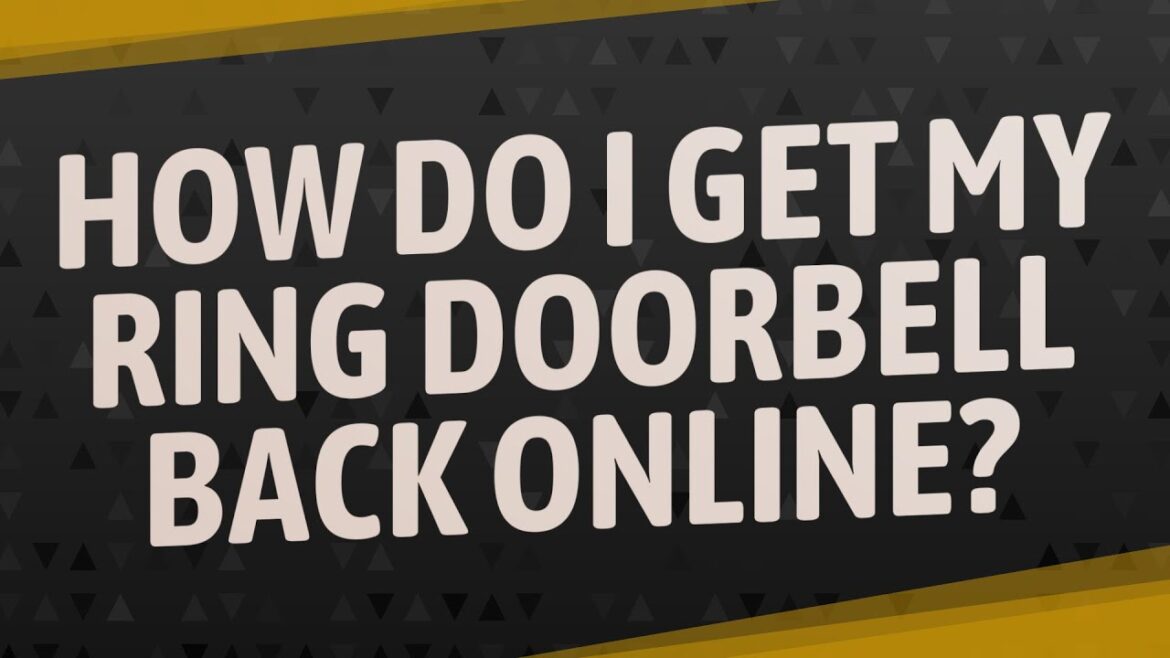Ring doorbells are smart, secure, and reliable—until they go offline. If you’re wondering, how do I get my Ring Doorbell back online, you’re not alone. Connectivity issues are common and frustrating, especially when your security depends on it.
The good news? You can fix it quickly by following some simple troubleshooting steps. In this article, you’ll learn how to reconnect your Ring Doorbell to Wi-Fi, solve common issues, and keep it online for good.
Why Did My Ring Doorbell Go Offline?
Before you ask, how do I get my Ring Doorbell back online, it helps to know why it disconnected in the first place. Here are the most common causes:
-
Wi-Fi signal lost or weak
-
Router reset or replaced
-
Power outage or battery issue
-
Firmware update failed
-
ISP maintenance or outage
-
Interference from walls or electronics
Each of these issues can interrupt your doorbell’s connection to the Ring app or cloud.
Step-by-Step: How Do I Get My Ring Doorbell Back Online?
1. Check Your Wi-Fi Connection
The first and most obvious solution is to test your internet. If your home Wi-Fi is down, the Ring device won’t stay connected.
-
Open your phone or laptop and try loading a webpage.
-
If it doesn’t load, restart your router and modem.
-
After 5 minutes, reconnect your Ring device.
Still wondering how do I get my Ring Doorbell back online? Move on to the next steps.
2. Recharge or Reconnect Power Supply
If your doorbell is battery-powered, low battery levels can force it offline.
-
Open the Ring app > Tap your device > Check battery level.
-
Remove the doorbell and recharge it fully.
-
If it’s a wired model, make sure the power cable or transformer is working.
Even a temporary power loss can cause the Ring to disconnect.
3. Reconnect to Wi-Fi in the Ring App
Once the power is fine, you may need to reconnect the doorbell manually:
-
Open the Ring app.
-
Tap the menu (☰) > Tap Devices > Select your Ring Doorbell.
-
Tap Device Health > Tap Reconnect to Wi-Fi.
-
Follow the prompts to re-enter your Wi-Fi password.
This is the most direct solution to the question: how do I get my Ring Doorbell back online?
4. Check Signal Strength (RSSI Value)
Signal strength matters. Poor RSSI (Received Signal Strength Indicator) can cause drops.
-
Go to the Device Health section in your Ring app.
-
Look for the RSSI value.
-
RSSI -40 to -60: Good
-
RSSI -60 to -80: Weak
-
RSSI below -80: Poor (offline likely)
-
If the signal is weak, move your router closer to the doorbell or use a Wi-Fi extender.
5. Update Firmware
Outdated firmware can cause your device to behave erratically.
-
In the Ring app, tap Device Health.
-
Scroll to Firmware.
-
If it says “Up to Date,” you’re fine.
-
If not, the device will usually update automatically when reconnected.
Restart the device and app to trigger the update manually.
6. Restart the Ring Doorbell
A soft reboot often solves random bugs. Here’s how:
-
Press and hold the setup button for 15 seconds.
-
The light on the front will flash.
-
Wait a minute or two and open the Ring app to check if it’s back online.
Still asking, how do I get my Ring Doorbell back online? Let’s go deeper.
7. Factory Reset (Last Resort)
If nothing else works, reset your Ring device:
-
Hold the setup button for 20–30 seconds.
-
Wait for the light to flash rapidly.
-
Open the Ring app and set up the device as new.
You’ll need to reconnect to Wi-Fi and reset motion zones or preferences.
Pro Tips to Keep Your Ring Doorbell Online
Now that you’ve answered how do I get my Ring Doorbell back online, keep it running with these maintenance tips:
-
Use a dual-band router and connect to 2.4GHz for better range.
-
Keep your Ring firmware and app updated.
-
Avoid placing the doorbell near microwaves, metal objects, or thick walls.
-
Use a Chime Pro as a Wi-Fi booster if your signal is unreliable.
-
Label your devices so you can reconnect easily if your router resets.
When to Contact Ring Support
If your Ring Doorbell stays offline despite every fix, contact Ring Support. You might have:
-
A hardware failure
-
A defective battery
-
Network compatibility issues
Visit Ring Support or call their helpline to get direct assistance. They can walk you through advanced network settings or warranty replacement.
Final Thoughts
So, how do I get my Ring Doorbell back online? Start by checking Wi-Fi, battery, and power. Then reconnect manually through the Ring app and restart the device. If needed, reset it or contact support.
Smart doorbells only work when they’re online. Use this guide as your go-to resource anytime you lose connection. With the right steps, you can fix the issue in minutes and get your home security running smoothly again.