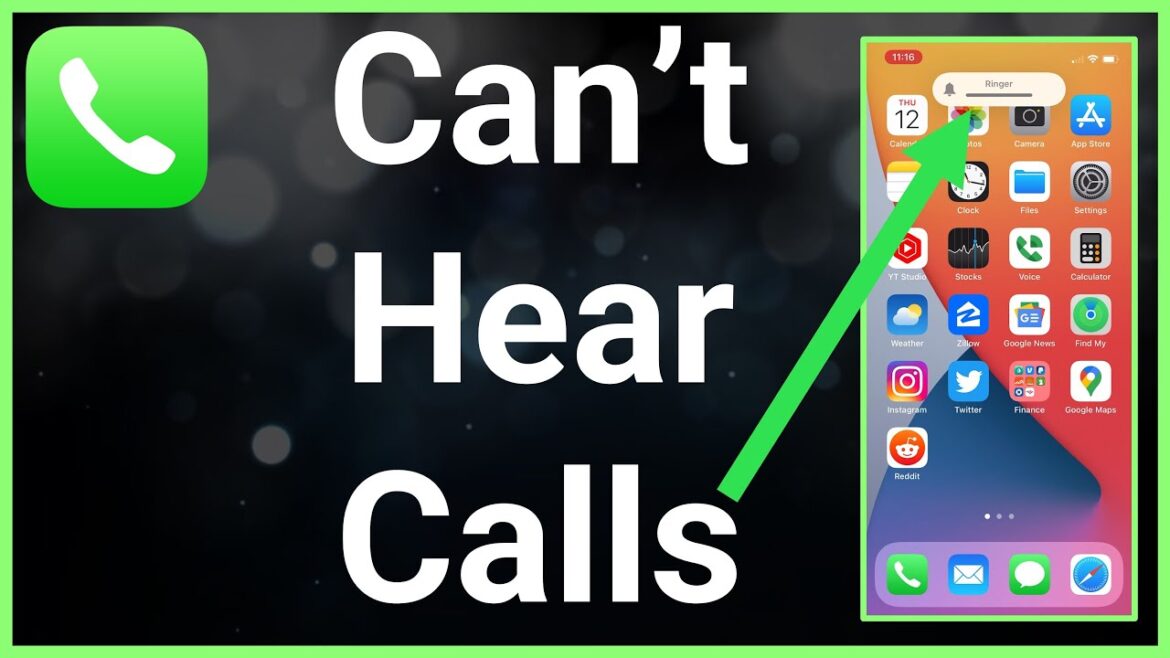If you cant hear phone calls on iPhone, it can be frustrating and even alarming. After all, smartphones are meant to make communication easier. But when the sound suddenly cuts out during calls, it leaves you scrambling for a solution. Whether the problem lies with hardware, software, or settings, we’ve gathered the most effective ways to get your iPhone call audio working again.
In this guide, we’ll walk you through practical troubleshooting steps to fix the issue. So, if you’ve been asking, “Why cant I hear phone calls on iPhone?” — you’re in the right place.
Common Reasons Why You Cant Hear Phone Calls on iPhone
Several issues could be causing call audio problems. Before jumping to solutions, it’s important to know what might be triggering this:
-
Volume settings too low
-
Bluetooth interference
-
iOS glitches or bugs
-
Speaker or receiver damage
-
Stuck in headphone mode
-
Third-party app conflicts
Once you identify the possible cause, you can move forward with the right fix.
Check the Volume and Silent Switch
The first thing to do is check the volume buttons. Tap the volume up key repeatedly during a phone call to ensure it’s turned up. Also, make sure the silent switch (above the volume buttons) is not activated.
Pro tip: If you cant hear phone calls on iPhone but hear sounds in other apps, it might be due to how the call audio route is set up.
Make Sure Bluetooth Isn’t Interfering
If your iPhone is connected to a Bluetooth headset, car audio, or wireless earbuds, call audio might be routed through those devices instead of your phone speaker.
Here’s how to fix it:
-
Open Settings > Bluetooth.
-
Toggle Bluetooth off.
-
Make or receive a call to check if the issue is resolved.
Many users find that simply disabling Bluetooth solves the problem when they cant hear phone calls on iPhone.
Clean Your iPhone Receiver and Speaker
Sometimes, dirt or dust blocks your phone’s receiver or speaker, leading to muffled or no sound.
Try this:
-
Use a soft-bristled toothbrush or dry brush to gently clean around the receiver and speaker grills.
-
Do not use any liquid cleaners or sharp objects.
If cleaning improves the sound, that means debris was the root cause of why you cant hear phone calls on iPhone.
Test the Speaker and Receiver
To find out if your hardware is faulty, test the speaker:
-
Open Voice Memos app.
-
Record a short message.
-
Play it back.
If you hear it clearly, your speaker works. If not, you may have a hardware issue. Also, try FaceTime audio or WhatsApp call to see if the problem is only during cellular calls or across all audio apps.
Turn Off Noise Cancellation
The iPhone has a built-in feature called Noise Cancellation which sometimes interferes with voice calls.
To turn it off:
-
Go to Settings > Accessibility > Audio/Visual.
-
Toggle Phone Noise Cancellation to off.
Now check if you can hear callers better. This step has worked for users who repeatedly complained they cant hear phone calls on iPhone even with full signal bars.
Restart or Force Restart Your iPhone
Temporary iOS glitches can cause sound to cut out during calls. Restarting your device clears minor bugs.
Restart Steps:
-
Press and hold the power button and volume button together.
-
Slide to power off.
-
Turn it back on after 30 seconds.
For Force Restart:
-
On iPhone 8 or later: Press and release Volume Up, then Volume Down, then press and hold the Side button until the Apple logo appears.
This is especially helpful when you cant hear phone calls on iPhone due to sudden system freezes or unresponsive audio components.
Check for iOS Updates
Apple regularly releases updates to fix known bugs.
To update:
-
Go to Settings > General > Software Update.
-
Tap Download and Install if a new version is available.
An outdated iOS might be why you cant hear phone calls on iPhone, especially if other users have experienced similar bugs recently.
Reset All Settings
Resetting all settings won’t delete your personal data, but it will reset preferences such as Wi-Fi passwords and audio settings.
Steps:
-
Go to Settings > General > Transfer or Reset iPhone > Reset.
-
Tap Reset All Settings.
This can help if some unknown configuration is causing your call audio to misbehave.
Restore from iTunes or Finder
If all else fails, restoring your iPhone via iTunes (Windows) or Finder (Mac) can help fix deep software issues.
Steps:
-
Connect your iPhone to the computer.
-
Open iTunes/Finder.
-
Click on your device > Select Restore iPhone.
Warning: This will erase all data, so back up your device first using iCloud or your computer.
Contact Apple Support
If you’ve tried all of the above and still cant hear phone calls on iPhone, it might be a hardware issue — especially if your speaker, receiver, or microphone is damaged.
Visit the nearest Apple Store or contact Apple Support online for assistance. You can also schedule a Genius Bar appointment for a detailed diagnosis.
Conclusion
Not being able to hear callers is incredibly inconvenient. Thankfully, there are multiple ways to troubleshoot and fix this problem. Whether it’s adjusting your settings, cleaning your speaker, or resetting your iPhone, one of these solutions should restore your call audio.
Remember, if you cant hear phone calls on iPhone and the issue persists even after trying all software-related steps, a hardware repair may be the only option. Don’t hesitate to reach out to Apple’s certified technicians if needed.