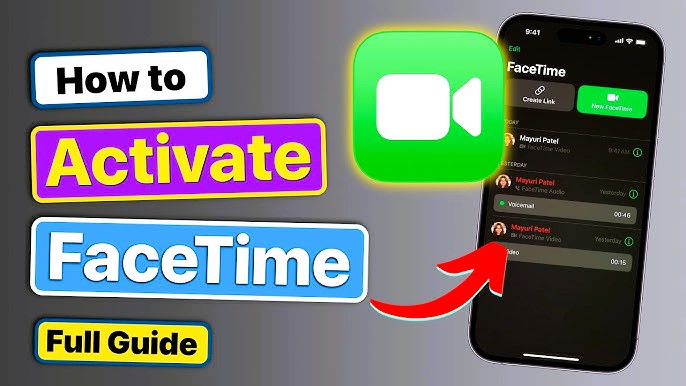🟡 Introduction: Why You Should Activate FaceTime Today
FaceTime is one of Apple’s most powerful tools for communication. If you’ve ever wondered how to activate FaceTime on iPhone, you’re in the right place. Whether you just got a new device or reset your settings, activating FaceTime takes only a few steps. This article will walk you through everything you need to know, including tips to fix common activation issues. You’ll also learn how to use FaceTime over Wi-Fi or cellular data without any confusion.
🔵 How to Activate FaceTime on iPhone [Step-by-Step Guide]
✅ Step 1: Connect to Wi-Fi or Enable Cellular Data
Before you begin, make sure your iPhone has an active internet connection. FaceTime requires either Wi-Fi or cellular data to function.
-
Go to Settings > Wi-Fi to connect to a network
-
Or go to Settings > Cellular to use mobile data
✅ Step 2: Sign in to Your Apple ID
-
Go to Settings
-
Tap Your Name at the top
-
Make sure you are signed in with your Apple ID. If not, log in.
✅ Step 3: Turn on FaceTime
-
Open Settings
-
Scroll down and tap FaceTime
-
Toggle the FaceTime switch ON
Once you turn it on, your iPhone will automatically try to activate FaceTime. This process may take a few minutes.
🔴 Fixing FaceTime Activation Issues
Sometimes, you might see messages like “Waiting for activation.” Here’s how to fix that:
🛠️ Check Date and Time Settings
Incorrect time zones can delay activation.
-
Go to Settings > General > Date & Time
-
Turn on Set Automatically
🛠️ Restart Your iPhone
Simply restarting your device often solves minor glitches.
-
Press and hold the power button
-
Slide to power off
-
Turn it back on after 30 seconds
🛠️ Sign Out and Back Into Apple ID
-
Go to Settings > FaceTime
-
Tap your Apple ID and choose Sign Out
-
Sign in again using your credentials
🟠 How to Use FaceTime Once It’s Activated
Once you’ve learned how to activate FaceTime on iPhone, using it becomes simple:
-
Open the FaceTime app
-
Tap the + icon
-
Enter a name, phone number, or email of the person
-
Choose either Video or Audio call
FaceTime will initiate the call immediately.
🟣 How to Activate FaceTime on iPhone with Dual SIM
If your iPhone uses dual SIMs, here’s what to do:
-
FaceTime will use the default line set for iMessage and FaceTime
-
Go to Settings > Cellular > Default Voice Line to check
You can only use one number for FaceTime at a time. Choose the one you prefer in settings.
🟤 What to Do If FaceTime Is Unavailable in Your Region
FaceTime is not supported in all countries or by all carriers. If FaceTime is missing:
-
Check Apple’s official list of supported countries
-
Contact your carrier to confirm it allows FaceTime over cellular
-
Consider using a VPN if the feature is restricted in your location
🟢 How to Activate FaceTime on iPhone After Reset or New Update
Sometimes, updating your iPhone or resetting it might turn FaceTime off.
-
After any iOS update, go back to Settings > FaceTime and toggle it ON again
-
Re-enter your Apple ID if prompted
-
Make sure internet connection is working
🔵 Security and Privacy Settings for FaceTime
After activation, customize FaceTime settings for privacy and control:
-
Choose which email or phone number others can use to reach you
-
Enable FaceTime Live Photos to allow photos during calls
-
Block unwanted callers by going to Settings > FaceTime > Blocked Contacts
🔴 Conclusion: Stay Connected with FaceTime on iPhone
Now you know how to activate FaceTime on iPhone in just a few steps. Whether you’re new to iPhone or fixing a broken setting, this guide covers everything. FaceTime is an amazing tool for staying close to people anywhere in the world. Just ensure you’re connected to the internet, signed in to your Apple ID, and toggle the FaceTime setting on. If something doesn’t work, follow the troubleshooting steps listed above.
Don’t wait—go activate FaceTime now and enjoy crystal-clear calls!
🟠 FAQs
❓ Can I use FaceTime without an Apple ID?
No. You need an Apple ID to activate and use FaceTime.
❓ Why is FaceTime stuck on “Waiting for activation”?
Check your internet connection, time zone, and Apple ID login. Restart your iPhone and try again.
❓ Is FaceTime free to use?
Yes. FaceTime is free over Wi-Fi. If you use cellular data, charges may apply depending on your plan.
❓ How do I add another number or email to FaceTime?
Go to Settings > FaceTime > You Can Be Reached At, then add your number or email.