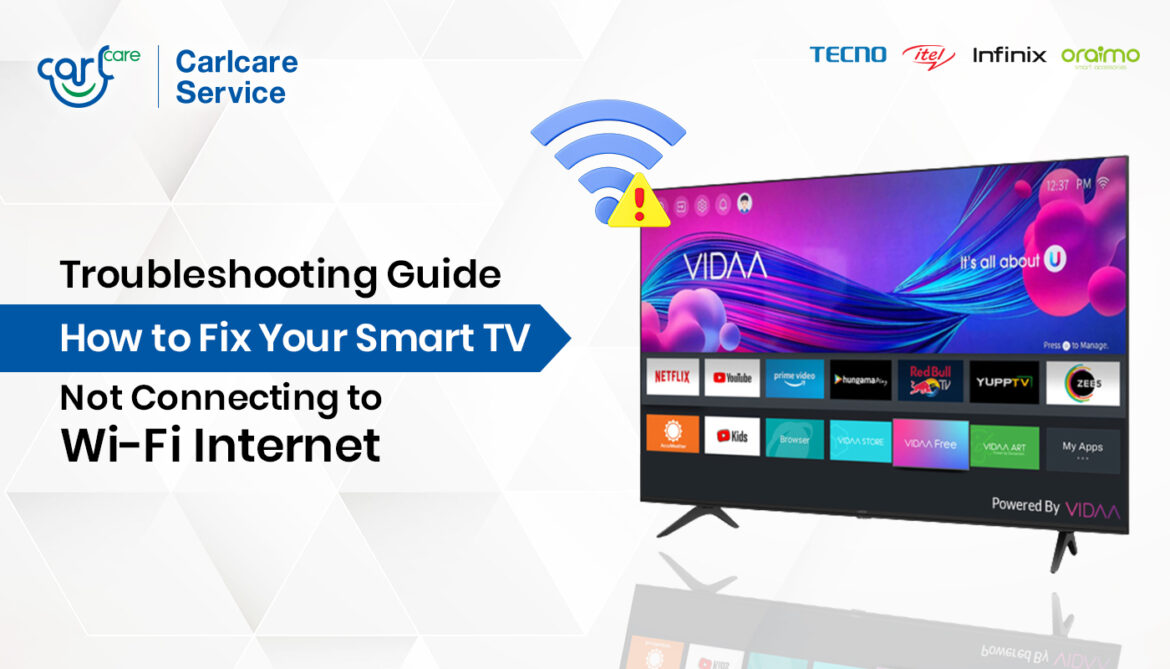In today’s digital world, staying connected is everything. But what happens when you sit down to stream your favorite show, and suddenly your smart TV refuses to go online? If you’re wondering why is my smart TV not connecting to the internet, you’re not alone. This issue is common and frustrating. Luckily, there are easy solutions to fix it.
Common Reasons Your Smart TV Won’t Connect to Wi-Fi
There are many reasons a smart TV can fail to connect. Understanding the root cause will help you fix the problem faster.
1. Weak Wi-Fi Signal or Range Issues
Your smart TV might not be getting enough signal. If your TV is far from the router or there are obstacles like walls, the connection may drop or not connect at all.
Solution:
-
Move the router closer to your TV.
-
Use a Wi-Fi extender.
-
Try a wired Ethernet connection if possible.
2. Incorrect Network Settings
A common reason for asking why is my smart TV not connecting to the internet is wrong Wi-Fi passwords or DNS settings.
Solution:
-
Double-check your Wi-Fi password.
-
Reset the network settings on your TV.
-
Manually enter a Google DNS (8.8.8.8 or 8.8.4.4) in your network settings.
3. Software or Firmware Issues
Outdated software can cause your smart TV to behave abnormally, including not connecting to the internet.
Solution:
-
Connect your TV to a hotspot or USB with the update file.
-
Go to settings and check for a software update.
4. Router or Modem Problems
Sometimes the problem isn’t your TV, but the internet source. Restarting your modem or router can solve many connectivity issues.
Solution:
-
Unplug the router for 30 seconds and then plug it back in.
-
Restart your TV after rebooting the router.
5. MAC Address Blocked
Some routers block devices using their MAC address for security reasons.
Solution:
-
Go to your TV’s network settings and find the MAC address.
-
Log into your router and make sure that address isn’t blocked.
6. Temporary Glitches or Bugs
A temporary bug can be why you keep asking, why is my smart TV not connecting to the internet even when everything seems fine.
Solution:
-
Power cycle your TV. Unplug it, wait a minute, and plug it back in.
-
Perform a factory reset if problems persist.
7. Internet Service Outage
Your ISP might be the cause. If other devices in your home are also struggling to connect, the problem may be with your service provider.
Solution:
-
Contact your ISP to check for outages.
-
Run a speed test to ensure your connection is active and stable.
8. Compatibility Issues
Some older smart TVs don’t work well with newer routers or Wi-Fi standards (like 5GHz).
Solution:
-
Switch your router to 2.4GHz mode.
-
Update your TV firmware to the latest version.
9. VPN or Proxy Settings
Some smart TVs do not support VPN or proxy settings, which may block internet access.
Solution:
-
Disable VPN/proxy settings on your router.
-
Reset your router to default settings if unsure.
How to Prevent Future Connectivity Issues
Now that you know why is my smart TV not connecting to the internet, you should also know how to avoid it in the future.
-
Always keep your firmware updated.
-
Avoid placing the router near electronic interference.
-
Reboot your router weekly to maintain stable performance.
-
Use wired connections for better stability.
When to Call Support
If you’ve tried everything and still can’t figure out why is my smart TV not connecting to the internet, it’s time to call support. Your device may need servicing or a hardware check.
Final Thoughts
A smart TV without internet is like a car without fuel. Whether the issue is your Wi-Fi, your TV’s settings, or your internet provider, you now have the knowledge to troubleshoot effectively. Don’t let a small glitch ruin your entertainment. Follow the steps above and reconnect with ease!