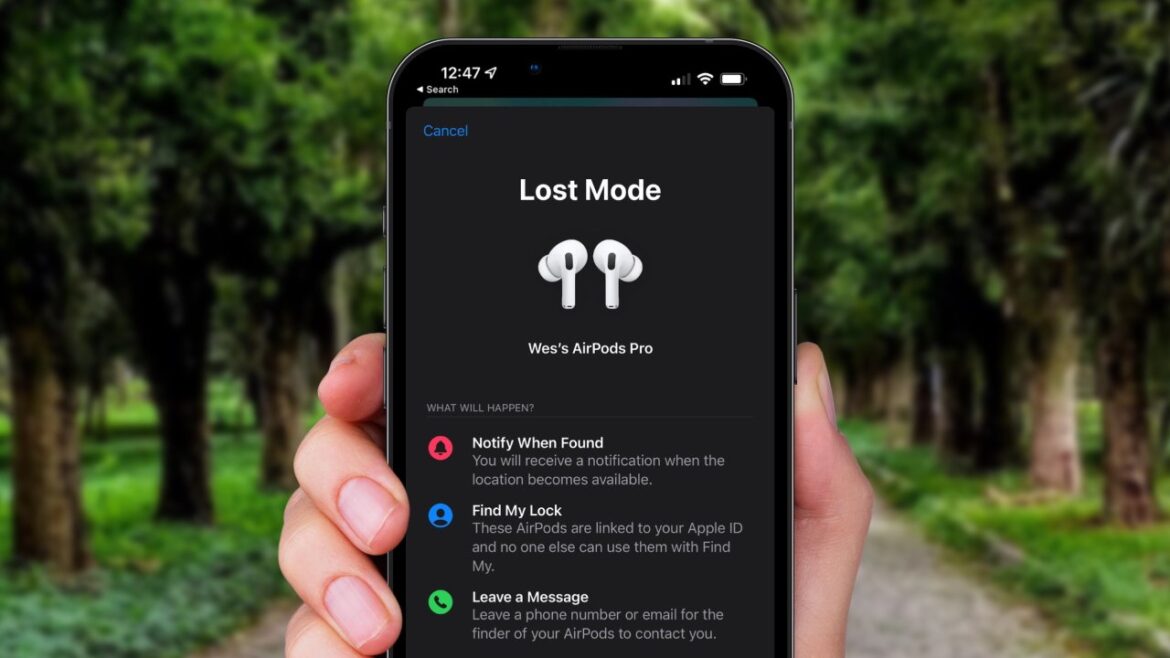Losing your AirPods can be frustrating. You reach for your phone, open Find My, and suddenly realize you can’t enable Lost Mode. You start to wonder: why can’t I mark my AirPods as lost? This issue isn’t uncommon, and there are several possible reasons why you might face it. In this post, we’ll break down all the causes and provide clear solutions so you can protect your AirPods and improve your chances of recovering them.
What Does “Mark as Lost” Do for AirPods?
When you mark your AirPods as lost through the Find My app, Apple activates several features:
-
It locks the AirPods to your Apple ID.
-
It prevents others from pairing them with a new device.
-
It displays a message with your contact info if someone finds them.
-
It sends location updates when nearby Apple devices detect them.
These features are crucial for protecting your AirPods. But if you’re unable to use this function, you’ll need to understand what’s blocking it.
H2: Why Can’t I Mark My AirPods as Lost?
Let’s dive into the core question: why can’t I mark my AirPods as lost? If you’re facing this issue, you’re not alone. Several common factors could be responsible.
H2: Your AirPods Are Not Linked to Your Apple ID
The first and most common reason is that your AirPods aren’t connected to your Apple ID. For Lost Mode to work, your AirPods must be registered to your iCloud account through Find My.
Solution:
-
Make sure the AirPods were paired with your iPhone while you were signed in to iCloud.
-
Go to Settings > [Your Name] > Find My > Find My iPhone and check if Find My network is enabled.
-
If your AirPods don’t appear under your devices in the Find My app, they’re not linked to your iCloud.
H2: Your AirPods Model Doesn’t Support Lost Mode
Not all AirPods models support Lost Mode. Only certain versions have the necessary firmware and features.
AirPods Models That Support Lost Mode:
-
AirPods Pro (1st and 2nd Gen)
-
AirPods (3rd Gen)
-
AirPods Max
Older models like AirPods 1st and 2nd Gen may only support location tracking without the full Lost Mode functionality.
Solution:
Check your AirPods model:
-
Connect your AirPods.
-
Go to Settings > Bluetooth > Tap the “i” icon next to AirPods.
-
Note the model number and verify if it supports Lost Mode on Apple’s website.
H2: Find My Network Is Disabled
The Find My network is essential for enabling Lost Mode. If it’s disabled, your iPhone can’t relay the AirPods’ location or mark them as lost.
Solution:
-
Open Settings on your iPhone.
-
Tap Your Name > Find My > Find My iPhone.
-
Enable Find My iPhone, Find My network, and Send Last Location.
This ensures all your devices can work together if your AirPods go missing.
H2: Your AirPods Are Offline
Here’s another big reason why people ask: why can’t I mark my AirPods as lost? Your AirPods may be offline. If they’re dead, out of range, or out of their case for too long, they won’t appear in Find My.
Solution:
-
Wait and check again when you think the AirPods might be charged or near an Apple device.
-
If the AirPods come back online, you’ll be able to mark them as lost.
-
Apple will notify you once they reconnect.
H2: You Removed the AirPods from Your iCloud Account
If you manually removed the AirPods from your Apple ID, Lost Mode becomes unavailable. This also happens if you reset them or paired them with another iCloud account.
Solution:
-
Try re-pairing the AirPods to your device.
-
Make sure you’re signed into the correct iCloud account.
-
If someone else already paired the AirPods to their device, you won’t be able to activate Lost Mode anymore.
H2: Outdated Firmware or iOS Version
If your device or AirPods are running outdated software, that might explain why can’t I mark my AirPods as lost.
Solution:
-
Update your iPhone to the latest iOS version.
-
Ensure your AirPods firmware is updated (they usually update automatically when charging and near your iPhone).
-
Restart your phone and recheck the Find My app.
H2: You’re Using an Unofficial or Cloned AirPods
This is a rare case, but it happens. If you unknowingly bought fake or cloned AirPods, they won’t support Apple’s Lost Mode.
How to Spot a Clone:
-
Check the serial number on Apple’s official website.
-
Look at the build quality, connection speed, and audio settings.
If they’re not genuine, no Apple features like Find My or Lost Mode will work.
H2: How to Prevent Losing AirPods Again
After resolving why can’t I mark my AirPods as lost, take proactive steps to avoid future issues.
Tips:
-
Enable Find My and Find My network on all Apple devices.
-
Label your AirPods case with your contact info.
-
Use AirPods with iOS 15 or later to enjoy Precision Finding (if supported).
-
Keep your AirPods charged and in their case when not in use.
H2: Final Thoughts
It’s deeply frustrating when you can’t use the Lost Mode feature. You might still ask, why can’t I mark my AirPods as lost, but the answer usually lies in one of the reasons listed above. Whether it’s a hardware limitation, a settings issue, or an account conflict, the solutions are usually within your control. Take a few minutes to check each possibility.
If none of the steps work, consider reaching out to Apple Support for further help. They can confirm if your AirPods are compatible and still associated with your account.
H2: FAQs
Q1: Can someone use my AirPods if I didn’t mark them as lost?
Yes, if you don’t activate Lost Mode or if your AirPods aren’t linked to your iCloud, someone can reset and pair them.
Q2: Will I still receive location updates if my AirPods are offline?
Only when they come back online. If Find My is enabled, Apple will notify you once they reconnect.
Q3: Can I mark just one missing AirPod as lost?
No, you must mark the entire set. However, the Find My app can help locate each earbud separately.
Q4: Is marking AirPods as lost permanent?
No. You can disable Lost Mode anytime through the Find My app if you recover them.